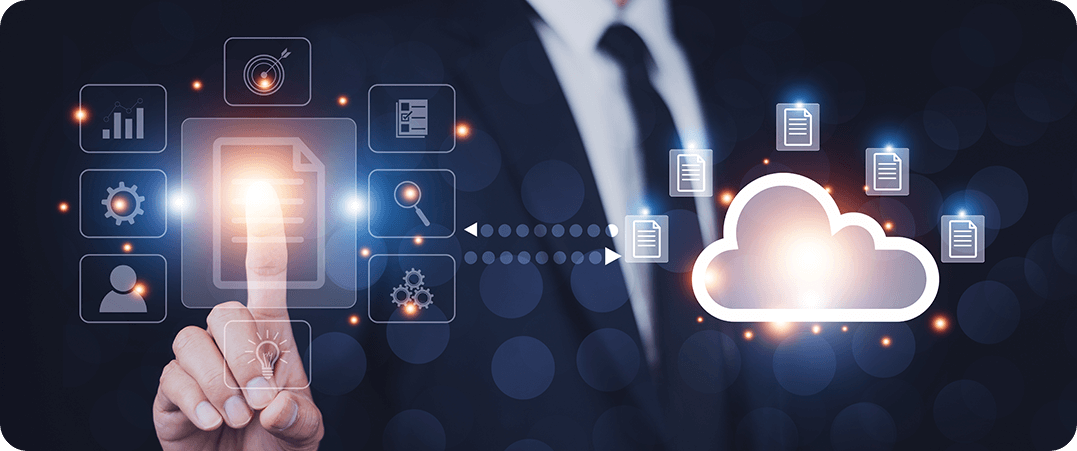
A Step-by-Step Guide to Power BI and Snowflake Integration
Enhancing Analytics with Power BI and Snowflake
Streamlining Report Migration to Power BI
Why Use Snowflake as a Data Source for Power BI?
Key Benefits of Migrating to Power BI with Snowflake
Step-by-Step Process for Report Migration
Best Practices for Ensuring Migration Success
Preparing Your Data in Snowflake for Migration
Configuring Power BI to Connect with Snowflake
Overcoming Challenges in Report Migration
Optimizing Performance with Power BI and Snowflake
As businesses evolve, so do their data visualization and reporting needs. Many organizations use platforms like Tableau for their business intelligence, but there are times when migrating to Power BI becomes essential—whether to unify tools across the organization, leverage specific Microsoft features, or lower costs.
If Snowflake is your primary data source, such a migration may need a tailored approach to ensure seamless integration between the platforms. While Snowflake is known for its scalability and performance, ensuring that it works smoothly with Power BI during and after the transition from Tableau is key.
In this guide, we’ll walk you through the process of migrating reports from Tableau to Power BI with Snowflake as the primary data source.
Step 1
Assessment and Planning
As with any migration, the first and most crucial step is thorough planning and assessment.
- Inventory Your Tableau Reports: Begin by cataloging all the reports and dashboards built in Tableau that are connected to Snowflake. Note the names of the reports, their business purpose, the number of users, and any specific data models or calculations used.
- Evaluate the Complexity: Assess the complexity of each report. Since Snowflake handles large volumes of data efficiently, many of your Tableau reports might involve extensive data sets, complex calculations, or custom SQL queries. Identify which reports have these characteristics, as they may require more effort during the migration process.
- Prioritize the Reports: Not all reports are equal in terms of business impact or complexity. Prioritize your migration based on business needs. You might start with simpler reports first to gain familiarity with the migration process before tackling more complex, critical reports.
- Identify Gaps and Differences Between Platforms: Tableau and Power BI have distinct strengths. While Tableau is known for its advanced visualization capabilities, Power BI integrates well with the Microsoft ecosystem. Identify the differences that could impact your migration—especially regarding Snowflake connections, calculated fields, and interactivity options.
Step 2
Migrating Snowflake Data Sources
Since Snowflake is your primary data source, maintaining a seamless connection during migration is critical.
- Review Snowflake Data Sources in Tableau: In Tableau, you may have used direct Snowflake connections or created custom SQL queries to extract data. Review how each Tableau report connects to Snowflake, noting any specific transformations, filters, or table joins that are performed at the data source level.
- Establish Snowflake Connections in Power BI: Power BI natively supports Snowflake connections, so replicating your data connections is straightforward. Connect Power BI to Snowflake using your existing credentials and workspace setup. Ensure that all permissions, roles, and Snowflake warehouse settings are aligned between Tableau and Power BI to avoid data access issues.
- Replicate Data Transformations: In Tableau, data transformations could be performed via custom SQL queries or within the tool itself. In Power BI, these transformations need to be recreated. Use Power BI’s query editor to perform similar transformations, such as joins, filtering, and calculated columns, ensuring consistency between both platforms.
Step 3
Rebuilding the Data Model and Relationships
For an optimized reporting solution, it’s important to replicate your Snowflake data model and relationships accurately.
- Recreate Relationships Between Tables: If your Tableau reports use Snowflake’s extensive relational data models (for example, via Snowflake joins or custom SQL queries), you’ll need to replicate these relationships in Power BI. Ensure that all joins and relationships between Snowflake tables are recreated in Power BI’s data modeling view, keeping performance in mind.
- Recreate Calculations and Measures: Any calculations performed in Tableau using Snowflake data, whether they are custom SQL calculations or calculated fields, will need to be rebuilt in Power BI. Power BI uses DAX (Data Analysis Expressions) for creating calculated columns and measures, which is different from Tableau’s formula approach. Rebuild these calculated measures and ensure they produce the same outputs as they did in Tableau.
Step 4
Rebuilding Reports and Dashboards
With the data model in place, the next step is to recreate your Tableau reports and dashboards in Power BI.
- Recreate Visualizations: Tableau is known for its advanced visualization capabilities, but Power BI offers a wide range of chart types and custom visualizations as well. Recreate your key Tableau visualizations within Power BI, ensuring consistency in how data is presented. If you used any unique or custom visuals in Tableau, find equivalent ones in Power BI or leverage custom visuals from the marketplace.
- Implement Interactivity: Tableau’s interactive features such as filters, actions, and drilldowns must be recreated in Power BI. Although the functionality is implemented differently, Power BI offers slicers, filters, and drill-through pages that can provide similar interactivity.
- Replicate Layout and Design: Power BI allows you to control the layout, color schemes, and themes to match the appearance of your Tableau dashboards. This visual consistency is key for user adoption, as it ensures a smoother transition for end users who are accustomed to the Tableau interface.
Step 5
Testing and Validation
Testing is an essential phase to ensure accuracy, functionality, and performance.
- Validate Data Accuracy: With Snowflake as your data source, you must ensure that data pulled into Power BI is consistent with your original Tableau reports. Compare values such as totals, averages, and calculated fields to ensure that the data is accurate. This is particularly important for reports that use complex calculations or aggregations.
- Test Interactive Features: Test all the interactive features, such as filters, drill-downs, and visualizations, to ensure they function as expected. If Power BI implements these features differently than Tableau, make sure that they are intuitive and match the original user experience as closely as possible.
- Assess Performance: One of the strengths of Snowflake is its ability to handle large datasets efficiently. Test how Power BI handles Snowflake’s data, particularly in large datasets or with complex calculations. Compare the performance between Tableau and Power BI to ensure the latter meets your business needs. If necessary, optimize queries or adjust performance settings in Snowflake or Power BI.
Step 6
Deployment
Once your reports have been recreated and tested, it’s time to deploy them for broader use.
- Publishing Reports: Power BI allows reports to be shared across the organization through its web interface or by embedding them into internal tools. Publish the reports to your organization’s reporting environment and assign access permissions based on user roles and data requirements.
- User Training: Users familiar with Tableau may require some training to adjust to the Power BI environment. Provide training sessions or documentation that explain how to navigate, filter, and interact with the newly migrated reports. Highlight any changes in functionality to minimize confusion.
- Document the Migration Process: It’s important to document the entire migration process, especially in a technical environment that involves Snowflake as the data source. This documentation should include details of data models, transformations, and any adjustments made to reports. This will be helpful for future maintenance and for onboarding new team members.
Step 7
Monitoring and Optimization
Even after deployment, monitoring and optimizing reports is an ongoing process.
- Monitor Usage: Power BI allows you to track how reports are used within your organization. This information can be useful to identify popular reports, potential bottlenecks, and areas where users are facing challenges.
- Optimize Performance: Based on usage data and feedback, continuously optimize your reports to enhance performance and usability. Snowflake’s efficient data handling combined with Power BI’s performance optimization features will help you maintain fast, responsive reports.
Migrating reports from Tableau to Power BI while using Snowflake as a data source requires careful planning and execution. By following the steps detailed above you can ensure a smooth and successful migration process.
With Snowflake’s scalable cloud architecture and Power BI’s robust visualization tools, your organization can continue to unlock valuable insights while benefiting from a cohesive reporting solution that aligns with your overall technology strategy.