Integrating Tableau Views into Salesforce: Enhance Your CRM Analytics
Tableau and Salesforce Integration: Unleashing the Power of Data Visualization
Elevate Your Salesforce Experience with Tableau: A Step-by-Step Guide
Salesforce acquired Tableau to provide more muscles to their visualization vertical. Salesforce does not change anything in the way Tableau operates, and both still supports the world as a standalone system with their services, one helps to maintain better relationship with their customer by providing services in SAAS model whereas other translate user actions into interactive visualization by providing countless ways of data exploration to validate data from each angle. Many organisations depend heavily on these two systems to solve their daily problems and interested in integrating the power of Tableau data visualization in Salesforce.
Understanding the Benefits of Integrating Tableau with Salesforce
Step-by-Step Guide: How to Embed Tableau Views into Salesforce
Best Practices for Optimizing Tableau Visualizations in Salesforce
Leveraging Tableau for Enhanced Analytics in Salesforce Environments
Introduction to Tableau-Salesforce Integration: Why It Matters
Configuring Tableau Embed Code for Seamless Integration with Salesforce
Customizing Tableau Visualizations for Salesforce Dashboards
Maximizing Salesforce Insights: Tips for Effective Data Visualization Integration
Tableau views can easily accessible into Salesforce using Tableau Viz Lightning web component that is available on the Salesforce AppExchange. This allows salesforce developer and admin to integrate Tableau dashboards in any salesforce lightning cloud. The Tableau lightning Web component provides the build in feature to filter the Tableau views based on the Salesforce Lightning record page and salesforce field that we select.
Follow the steps to embed Tableau views into Salesforce org
1. Go to Salesforce org and open any lightning app where you want to embed Tableau view from App Launcher
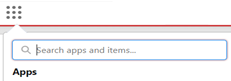
2. On the Top right corner, click gear icon ![]() and select Edit page
and select Edit page
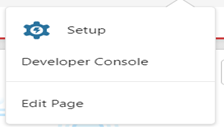
3. Go to bottom left corner and click “Get more on the AppExchange” and search “Tableau Viz Lightning Web Component”.
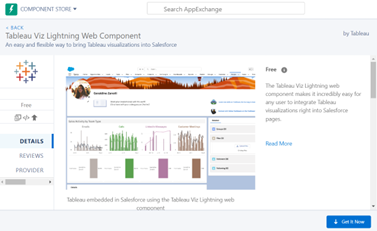
4. Click the “Get it Now” button from bottom right corner.
5. Select the org where you want to install the component, Salesforce recommends, install and test the component in Sandbox before pushing to Production org.
6. Select “Install for Admins only”
7. After installation the component, the “Tableau Viz Lightning Web Component” is available under “Custom -Managed” of the Lightening App builder.
8 .Configure a Single Sign-ON(SSO) before embedding the Tableau view into salesforce. It helps when users Login to Salesforce and open an embedded Tableau view, they will not need to re-authenticate with Tableau.
9 .Drag the “Tableau Viz Lightning Web Component” from the “Custom -Managed” to the page canvas. The options pane will help you to customize your Tableau view settings by providing the Dashboard URL, size of your view ,and whether you wish to show the Tableau toolbar or any tabs on current view.
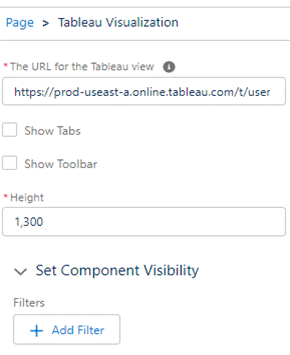
10. If you want to filter the Tableau views on Lightning Page, then you have to integrate the fields by identifying similar fields in Salesforce and linking them with a Tableau fields.
11. After customizing the page, click the save button and activate.
All done, these above steps guide you to integrate Tableau views inside your Salesforce org easily.