A Complete Guide to OAuth Authentication in Tableau
Securing Tableau Environment with OAuth
Step-by-Step OAuth Implementation for Tableau
What is OAuth and Why It Matters for Tableau?
Configuring OAuth in Tableau Server and Cloud
Benefits of OAuth Authentication for Tableau Users
Best Practices for OAuth Implementation in Tableau
Setting Up OAuth Credentials in Tableau
Troubleshooting Common OAuth Issues in Tableau
Enhancing Tableau Security with OAuth Integration
Ensuring Compliance Through Secure Authentication
OAuth (Open Authorization) is an authorization process allowing applications to access user data without disclosing user credentials. OAuth allows users to authenticate once and receive a token that can be used for future requests, eliminating the need for entering credentials again and again thus making it simpler to use.
Why OAUTH for Tableau Server and Cloud?
Consider a big organization using Tableau Server/Cloud to store and access its business-critical reports across different departments and with multiple stakeholders both business and analysts. Now embedding the ID and Passwords for each of their workbooks and Published Data Source can be time consuming and frankly a hassle. With OAuth implementation Server Admins can fast forward this process where a token can be provided for specific data providers for all workbooks and Published Data Sources hence making it more convenient for the end users.
Is OAuth Secure?
OAuth has an edge over other authentication processes as it doesn’t store the database credentials in Tableau Server making it more secure while accessing sensitive data and moreover an OAuth access token can only be used by Tableau on behalf of the users.
Business Use Case
Organizations can control access to their data with respect to the third-party applications without disclosing the credentials and can use OAuth to enable secure data sharing between different departments or stakeholders, making sure that only authorized users can access specific datasets. Hence, by using OAuth, businesses can boost security, create a smoother user experience, and simplify access management across different platforms and services.
Implementing OAuth in Tableau
Step 1
Setting Up OAuth for Tableau
Registration of Application with Service Provider
- First, the user needs to register their application with the service provider (e.g., Google, Microsoft, Salesforce, etc). Follow this link to setup OAuth in Google Cloud – Setting up OAuth 2.0 – Google Cloud Platform Console Help
- Post the successful registration process, the service provider shall enable the user with a unique Client ID, Client Secret and Redirect URL, which are necessary for OAuth authentication.
- For Example: If user is registering through Google Cloud, they can generate their Client ID, Client Secret from this link – https://console.cloud.google.com/
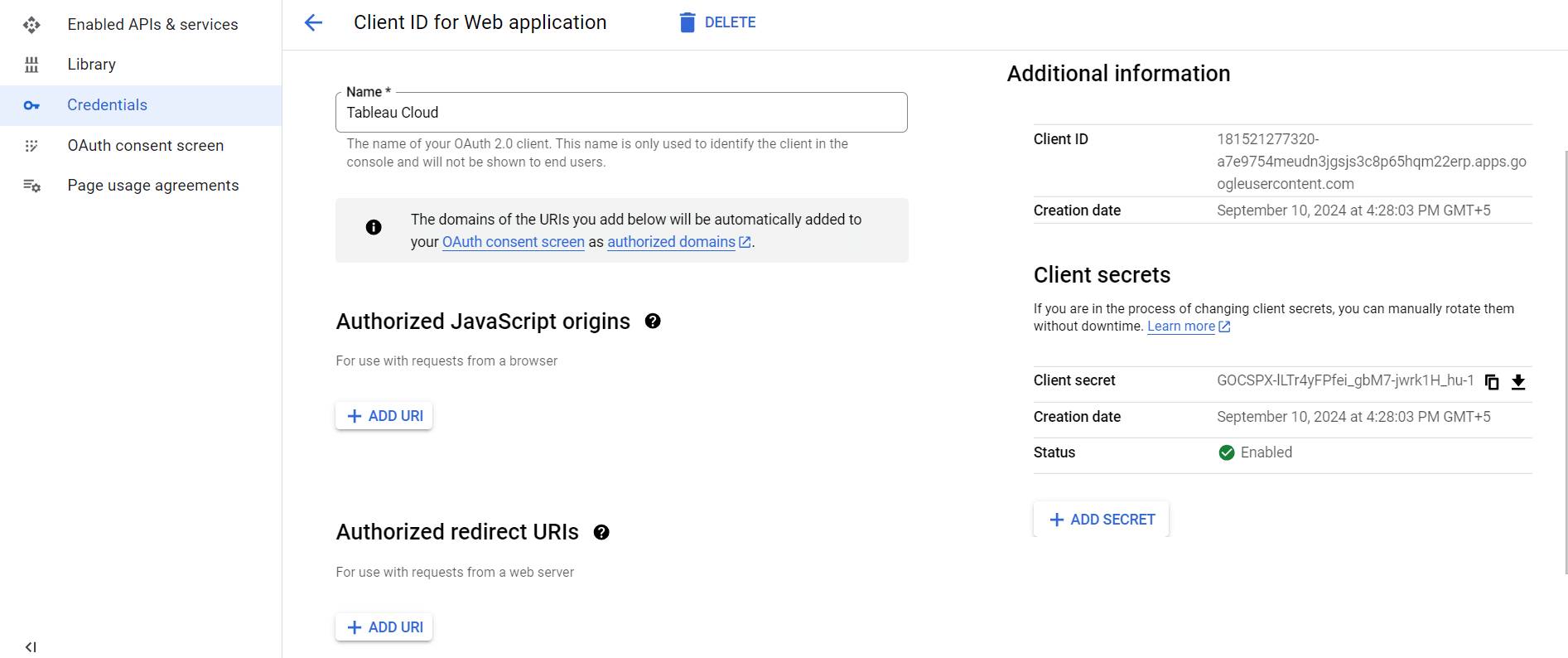
Configuration of OAuth in Tableau Server or Tableau Online
- Tableau Server/Cloud: Go to the Tableau Server’s settings and scroll to “OAuth Clients Registry”, here user can configure the OAuth credentials for the desired data sources. Enter credentials for each field respectively.
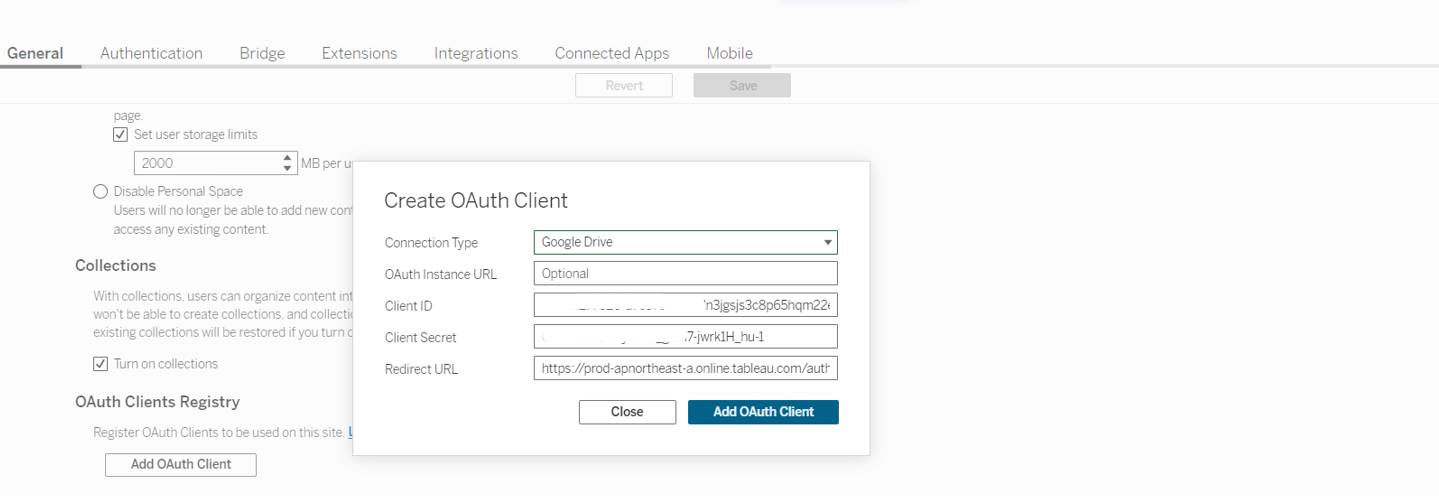
Step 2
Connecting to Data Sources Using OAuth
Add a New Data Source
- In Tableau Desktop, user can select the “Connect to Data” option.
- In case of Tableau Cloud, click on “New” and select “Published Data Source” option.
- The user can now choose the data source supporting OAuth like Google Big Query, Salesforce etc as set up in the first step of application registration.
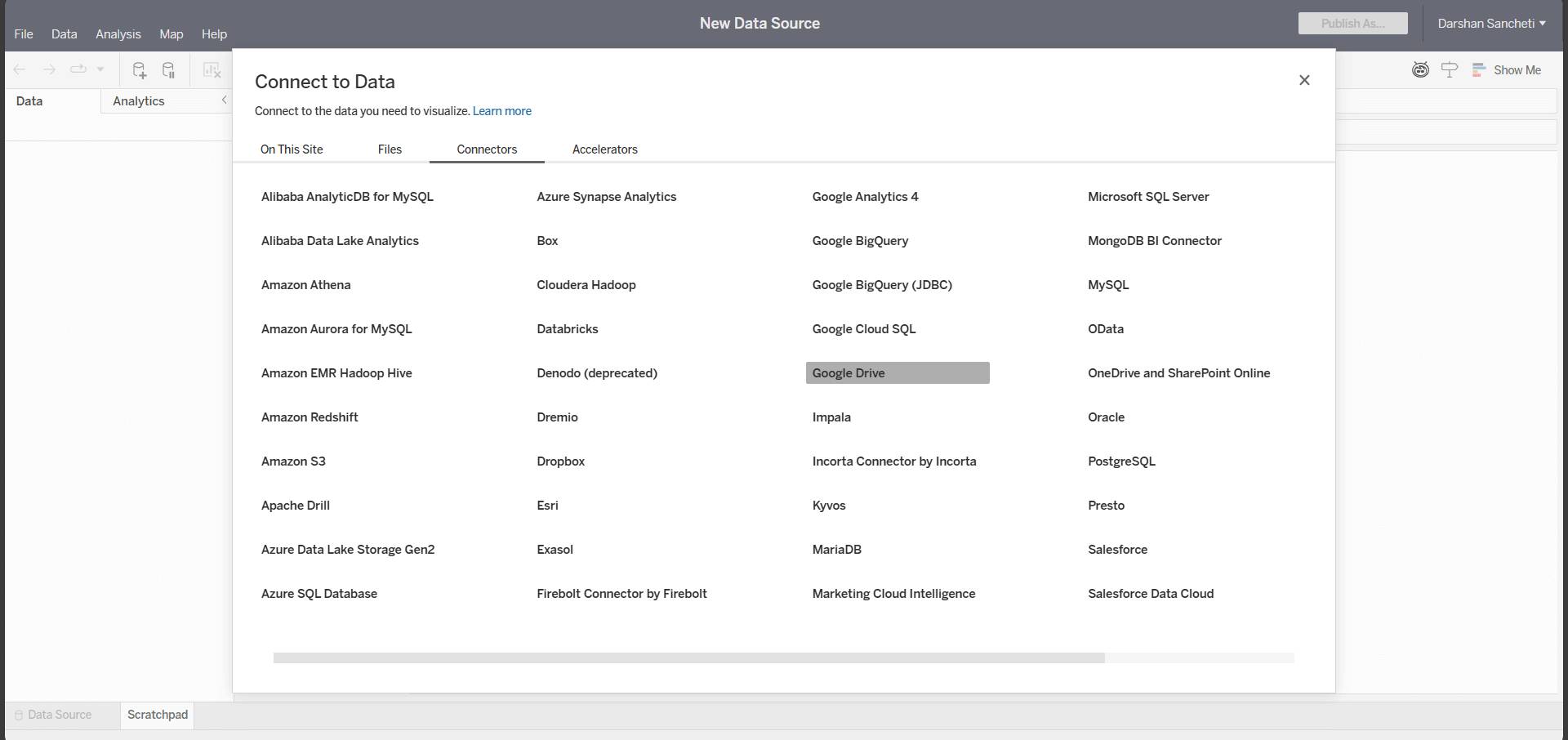
Authenticate Using OAuth
- When prompted to authenticate while accessing a data source, select the OAuth option.
- The user will be redirected to the OAuth authorization page for data source. Here, the user shall log in and provide Tableau access to the data.
- Once authorization is completed, Tableau receives an OAuth token which it uses to connect to the data source.
Save the Connection Settings
- Save the connection settings so that Tableau can automatically use the token for future connections.
Step 3
Managing The OAuth Tokens
Token Refresh Over Time
- OAuth tokens have an expiration time. Tableau may handle token refresh automatically, but the user might need to re-authenticate on a timely basis depending upon the data source’s policies.
Revoking Access
- To revoke access, user can do so through the data source provider’s authorization management interface. It will invalidate the present OAuth token, and the user will need to re-authenticate in Tableau Server/Cloud.
Troubleshooting
- Ensuring that the credentials (Client ID, Client Secret and Redirect URL) are correctly configured.
- Checking for any issues with token expiration that might affect the connection and may cause future inconvenience.
Security
- Make sure to Secure your Client ID and Client Secret and do not share these credentials on any public forums or repositories.
Pros of Using OAuth
As OAuth uses a token-based system, it provides added security for user data. It enables access to third-party apps without compromising passwords and can be widely adopted by most of the platforms, given its easy integration.
Cons of Using OAuth
Implementation of OAuth can be complex, especially for developers who are not familiar with the protocols, leading to potential shortcomings. Also, Phishing risks exist, as users might authorize malicious apps, and inconsistent OAuth implementations across services which can cause compatibility issues. By successfully implementing OAuth, organizations can not only secure and simplify the authentication process for accessing data sources in Tableau but also significantly improve both security and the overall user experience.