Integrating Tableau Pulse with Salesforce
Unlocking AI Potential in Salesforce
Enhance Salesforce Analytics with Tableau
USEReadyGuide: Tableau and Salesforce Integration
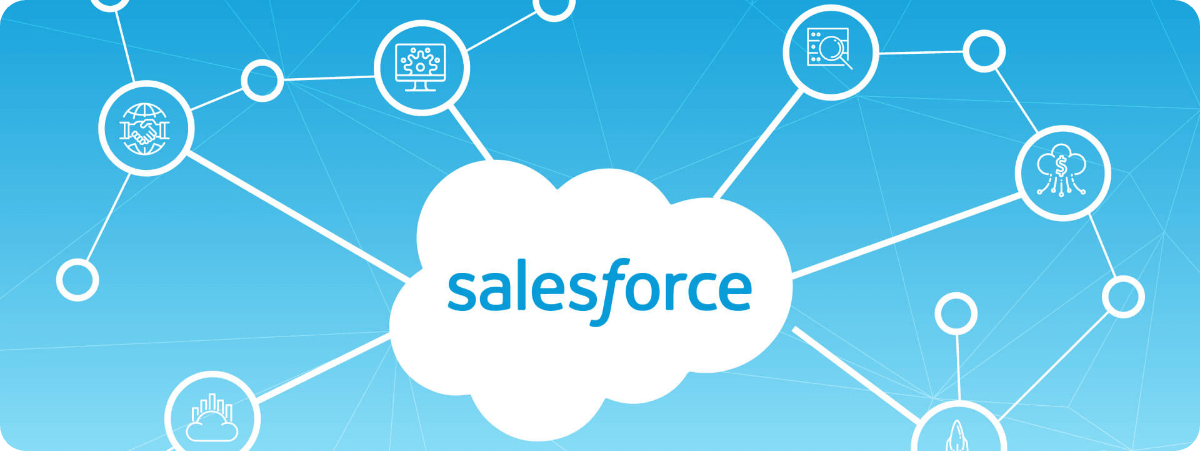
Businesses today thrive on data and seamlessly integrating and visualizing data from multiple sources is crucial to that end. On top of this, integrating powerful analytic tools directly into business applications can further streamline and enhance decision-making processes. One such powerful integration is Tableau Pulse embedding within Salesforce.
In this blog, we will cover how to deliver insights from Tableau pulse metrics directly to Salesforce using Lighting Web Components (LWC). Salesforce aims to expand the use of secure generative AI throughout its platform, and Tableau, the industry-leading platform for data visualization, is next in line for this upgrade.
With Tableau GPT, generative AI will be integrated naturally into the user interface, enabling users to learn more quickly, communicate more effectively, and work more efficiently. Users will also be able to better understand and engage with their data safely and securely by simply asking questions within the console.
Introduction to Tableau Pulse and Salesforce
Key Steps for Integration
Benefits of AI Integration in Salesforce
Practical Applications and Use Cases of Salesforce AI
Leveraging Automation with Tableau Pulse
Embedding Tableau Pulse Metrics within Salesforce pages allows users to interact with data without leaving the CRM. Tableau Pulse delivers information instantly through email and Slack, integrating data into the workflow. This guarantees that decision-makers get accurate, contextually relevant data (wherever and whenever they need) enabling fast, data-driven decision-making. Furthermore, this capability extends to mobile phones, making information and insights more accessible than ever before.
Overview of Tableau Pulse Features
Preparing Salesforce for Integration
Maximizing AI Capabilities in Salesforce
Unleashing AI’s Full Potential in Salesforce
Integrating Tableau Pulse within Salesforce needs to be carefully planned and carried out. Here’s a ‘How To’ guide to get you going.
Prepare Your Salesforce environment and ensure your Salesforce instance is ready for integration. This includes setting the appropriate Configuring Tableau Lightning Web Components, Seamless Authentication, User Permissions and API Access.
- Develop the necessary Tableau Pulse Metric dashboards and ensure that it’s configured to connect to your Salesforce data. Focus on key metrics and insights that will drive business decisions.
- Use Salesforce’s Lightning App Builder to embed Tableau Pulse Metric into Salesforce Lightning pages. This can be done by adding the Tableau Pulse component.
- You can now add the Tableau Pulse Lightning web component to a Lightning App, Home, or Record page, allowing users to evaluate Tableau metrics and visualizations without interrupting their workflow.
- Use the gear icon in the upper-left corner (see the image below) to access and configure the Tableau Pulse component. Next, choose Setup from the Quick Find box. Finally, type Tableau Embedding and click on it. Token-based ‘Single Sign-On’ authentication and Tableau Lightning Web Components should be enabled.
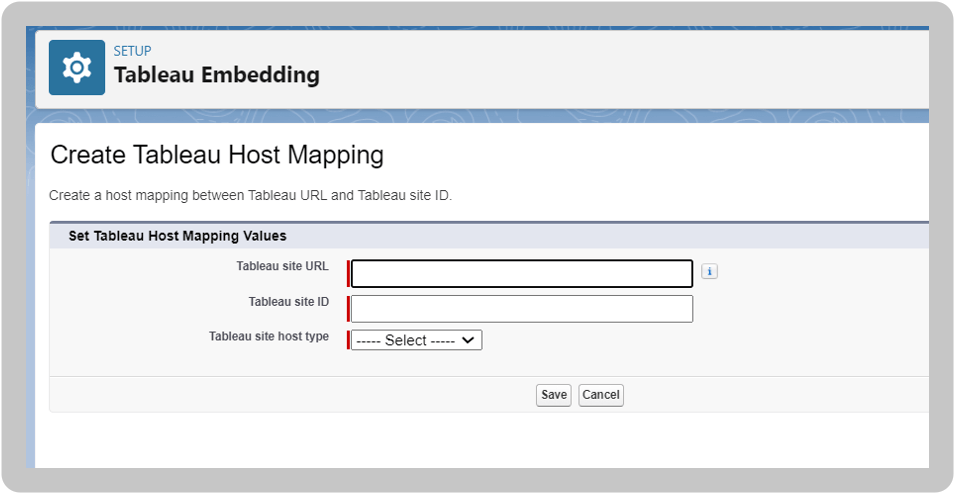
- Alternatively, set up planning for the Tableau site and save the Issue URL and JWKS URI. For Tableau Cloud, On the Create Connected App dialog, enter the Issue URL and JWKS URI, which you can find on the Salesforce organization Tableau View Embedding settings page. Utilize the Duplicate button on the Salesforce organization settings page to duplicate the Issuer URL worth, and afterward glue it into the Tableau settings page. Rehash this cycle for the JWKS URI value. Select Create.
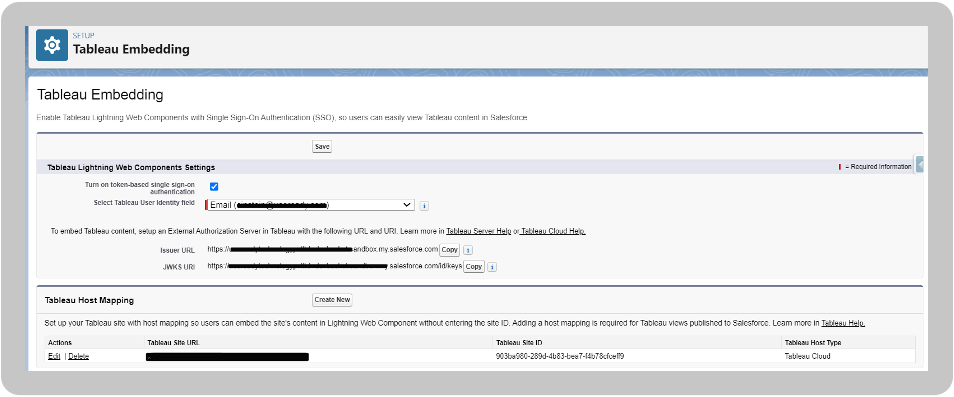
- To add the Tableau Pulse component, open Lightning App Builder for the page that you want to edit. From the component palette, drag the Tableau Pulse component onto the page.
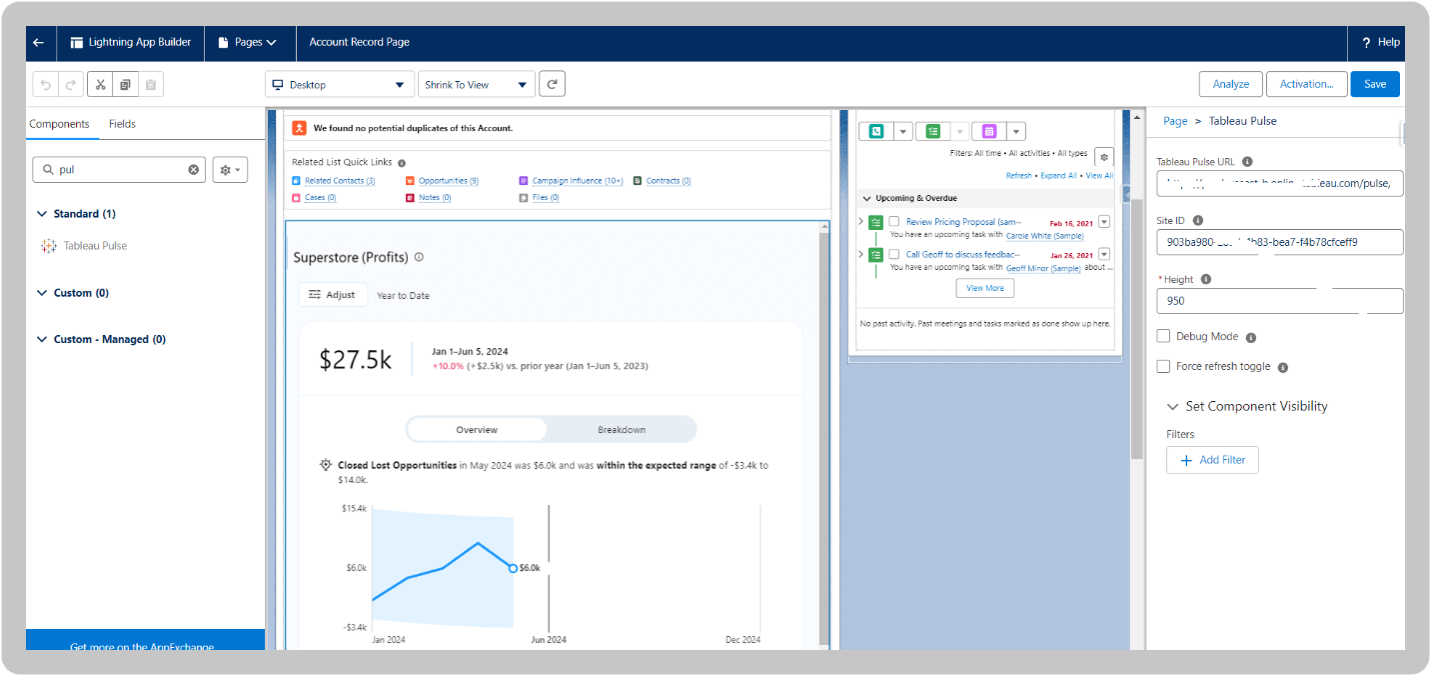
Conclusion
Integrating Tableau Pulse with Salesforce represents a significant step forward in harnessing the power of data to drive business success. By embedding real-time, AI-driven insights directly into the Salesforce workflow, organizations can empower their teams to make smarter, faster decisions. As business environments become increasingly complex, such integrations will be crucial in maintaining a competitive edge.
I hope this guide is simple enough for you to set up the Tableau Pulse-Salesforce integration. Whether you’re looking to streamline your sales process, enhance customer relationships, or drive strategic initiatives, Salesforce-powered by Tableau Pulse can be a game-changer for your business.











 Media Coverage
Media Coverage Press Release
Press Release
