How to Create Blank Dashboards in Tableau
Enhancing Dashboard Design with Blank Spaces
Best Practices for Using Blank Dashboards

Tableau’s robust features empower users to effortlessly transform complex data into actionable insights. Chief among these abilities is the creation of dynamic dashboards. These dashboards serve as windows into the world of data, offering users a comprehensive view of trends, patterns, and anomalies. Traditionally, dashboards are screens filled with data and visual aids like tables, graphs, and charts, presenting clear insights. However, there’s also such a thing as a blank dashboard. While it may not fit the typical definition, it has great utility in certain situations, particularly when dealing with all-encompassing filters.
Introduction to Blank Dashboards in Tableau
Step-by-Step Guide to Creating Blank Dashboards
Customizing Your Blank Dashboard
Benefits of Using Blank Dashboards
Setting Up Your Tableau Environment
Adding Blank Containers
Adjusting Dashboard Layout
Tips for Effective Dashboard Design
In this blog, we will explore a scenario where showcasing a blank dashboard in Tableau can prove invaluable.
The Challenge
Imagine a scenario where a company’s sales team requires access to a Tableau dashboard to analyze sales performance across various regions, products, and time periods. The dashboard is equipped with multiple filters allowing users to drill down into specific data subsets. However, there arises a challenge when a user selects ‘All’ in all the filters simultaneously. In such a situation, the dashboard may end up cluttered with irrelevant data or, worse, displaying misleading insights.
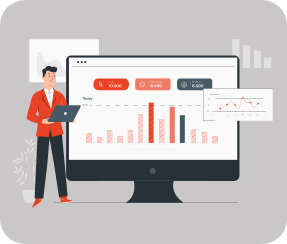
The Solution
To tackle this challenge, we leverage the power of blank dashboards in Tableau. Instead of presenting a cluttered or misleading visualization when all filters are set to ‘All’, we design a blank dashboard that conveys a clear message to the user. This blank canvas serves as a visual cue, indicating that specific filters need to be adjusted to generate meaningful insights.
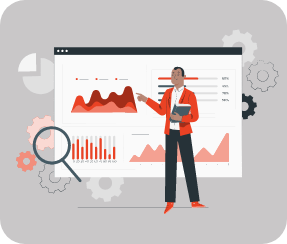
Implementation Steps
Step 1
Identify Key Filters
Analyze the dashboard requirements and identify the critical filters that influence data visualization.
Step 2
Create Calculated Field
In Tableau, create a calculated field that evaluates whether all filters are set to ‘All’. This can be achieved using logical functions such as IF-THEN-ELSE.
Step 3
Design Blank Dashboard
Develop a blank dashboard with a visually appealing message, instructing users to adjust the filters for data visualization.
Step 4
Set Actions
Configure actions in Tableau to navigate users from the primary dashboard to the blank dashboard when all filters are selected.
Step 5
Testing and Refinement
Thoroughly test the functionality of the dashboard, ensuring seamless navigation between the primary and blank dashboards. Refine the design and messaging as necessary for optimal user experience.
Benefits of Blank Dashboards
- Enhanced User Experience
By presenting a blank dashboard instead of cluttered or misleading visualizations, users can quickly identify when filters need adjustment, enhancing the overall user experience. - Improved Data Integrity
Blank dashboards prevent the dissemination of inaccurate or misleading insights, thereby upholding data integrity within the organization. - Communication Clarity
The visual cue of a blank dashboard effectively communicates to users the need for filter adjustment, facilitating clearer communication of data insights.
In summary, through the strategic use of blank dashboards, we can navigate the complexities of data analysis with clarity and precision. By implementing the approach outlined in this case study, organizations can elevate their Tableau dashboards to new heights of effectiveness, ensuring that users derive actionable insights from their data consistently.